failed to open stream: Permission denied in /opt/lampp/htdocs
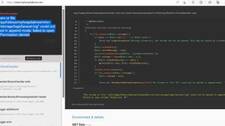
Limited Time Offer!
For Less Than the Cost of a Starbucks Coffee, Access All DevOpsSchool Videos on YouTube Unlimitedly.
Master DevOps, SRE, DevSecOps Skills!
The error message you provided indicates that there is a permission issue preventing the Laravel application from opening and appending to the specified log file. This error commonly occurs when the web server or the user running the web server process does not have sufficient permissions to write to the file.
To resolve this issue, you can follow these steps:
- Identify the user running the web server process: Determine which user is running the web server process that serves your Laravel application. This can vary depending on the web server software you are using (e.g., Apache, Nginx).
- Grant appropriate permissions to the log file: Once you have identified the web server user, you need to grant write permissions to that user for the log file. You can use the
chmodcommand to change the file permissions. For example, if the web server user iswww-dataand the log file is/opt/lampp/htdocs/myhospitalnow/mhn-core-ms/storage/logs/laravel.log, you can run the following command:
sudo chmod u+w /opt/lampp/htdocs/myhospitalnow/mhn-core-ms/storage/logs/laravel.log
This command adds write permissions for the owner of the file, which in this case is the web server user.
3. Verify ownership of the log file: Ensure that the log file is owned by the web server user. If the ownership is incorrect, you can use the chown command to change it. For example:
sudo chown www-data:www-data /opt/lampp/htdocs/myhospitalnow/mhn-core-ms/storage/logs/laravel.log
This command sets the owner and group of the file to www-data, which is the typical web server user in Apache on Ubuntu systems. Adjust it according to your web server configuration.
4. Restart the web server: After making these changes, restart your web server to apply the new permissions. For example, if you are using Apache, you can use the following command:
sudo service apache2 restart