Upgrade & Secure Your Future with DevOps, SRE, DevSecOps, MLOps!
We spend hours on Instagram and YouTube and waste money on coffee and fast food, but won’t spend 30 minutes a day learning skills to boost our careers.
Master in DevOps, SRE, DevSecOps & MLOps!
Learn from Guru Rajesh Kumar and double your salary in just one year.
What is Visual Studio?
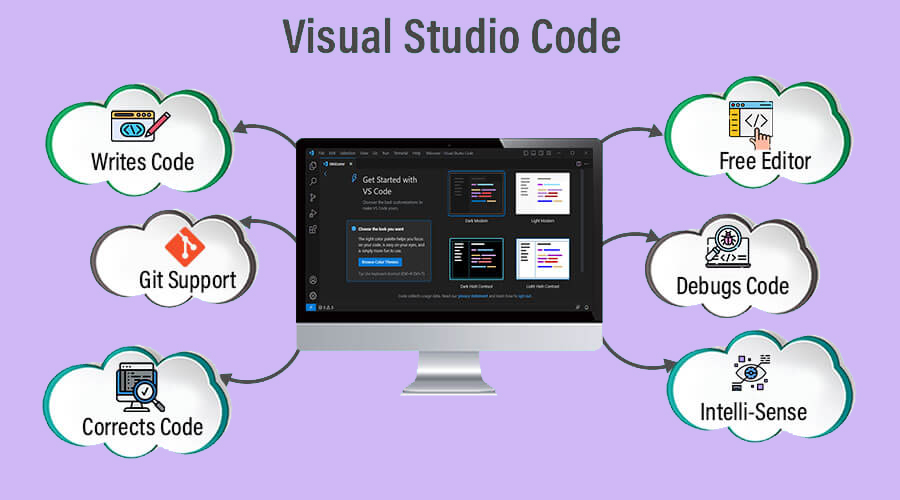
Visual Studio is an integrated development environment (IDE) developed by Microsoft. It provides a comprehensive set of tools and features to help developers create, debug, test, and deploy software applications for various platforms, including Windows, macOS, Android, iOS, web, and cloud services. Visual Studio is widely used by software developers to streamline the development process and improve productivity.
What are the top use cases of Visual Studio?
Visual Studio is an integrated development environment (IDE) developed by Microsoft for Windows, macOS, and Linux. It can be used to create a wide variety of applications, including web applications, desktop applications, mobile applications, games, and cloud applications.
Here are some of the top use cases of Visual Studio:
- Web development: Visual Studio is a popular IDE for developing web applications. It includes a number of features that make it a powerful tool for web developers, such as:
- A web development environment for creating ASP.NET applications
- A built-in web server for testing your applications
- A debugger that allows you to step through your code and examine its execution
- Desktop application development: Visual Studio is also a popular IDE for developing desktop applications. It includes a number of features that make it a powerful tool for desktop developers, such as:
- A graphical user interface (GUI) designer for creating Windows Forms and WPF applications
- A debugger that allows you to step through your code and examine its execution
- A unit testing framework for testing your code
- Mobile application development: Visual Studio can also be used to develop mobile applications. It includes a number of features that make it a powerful tool for mobile developers, such as:
- A mobile development environment for creating iOS and Android applications
- A debugger that allows you to step through your code and examine its execution
- A unit testing framework for testing your code
- Game development: Visual Studio can also be used to develop games. It includes a number of features that make it a powerful tool for game developers, such as:
- A game development environment for creating 2D and 3D games
- A debugger that allows you to step through your code and examine its execution
- A unit testing framework for testing your code
- Cloud development: Visual Studio includes a cloud development environment called Visual Studio Online. Visual Studio Online allows you to develop and deploy applications to the cloud without having to set up your own infrastructure.
What are the features of Visual Studio?
Visual Studio is a powerful integrated development environment (IDE) from Microsoft that can be used to create a wide variety of applications. It is used by a wide range of developers, from hobbyists to enterprise-level developers. Some of the features of Visual Studio include:
- Code editor: Visual Studio has a powerful code editor that includes features such as syntax highlighting, code completion, and IntelliSense.
- Debugger: Visual Studio has a powerful debugger that allows you to step through your code and examine its execution.
- GUI designer: Visual Studio includes a GUI designer for creating Windows Forms and WPF applications.
- Web development environment: Visual Studio includes a web development environment for creating ASP.NET applications.
- Unit testing framework: Visual Studio includes a unit testing framework for testing your code.
- Version control system: Visual Studio integrates with a variety of version control systems, such as Git and Team Foundation Server.
- Cloud development: Visual Studio includes a cloud development environment called Visual Studio Online.
- Extensibility: Visual Studio is extensible, which means that you can add new features and functionality to it. There are a number of extensions available for Visual Studio, including extensions for different programming languages, frameworks, and tools.
What is the workflow of Visual Studio?
The workflow of Visual Studio varies depending on the type of application you are developing. However, there are some common steps that you will typically follow:
- Create a new project: The first step is to create a new project in Visual Studio. You can do this by selecting the “File” menu and then clicking on “New”. From there, you can select the type of project you want to create.
- Write code: Once you have created a project, you can start writing code. Visual Studio provides a powerful code editor that includes features such as syntax highlighting, code completion, and IntelliSense.
- Debug your code: Once you have written some code, you can debug it to make sure it works correctly. Visual Studio’s debugger allows you to step through your code line by line, examine the values of variables, and set breakpoints.
- Test your code: Once you have debugged your code, you can test it to make sure it works as expected. Visual Studio includes a unit testing framework that allows you to create unit tests that verify the functionality of your code.
- Deploy your application: Once you are satisfied with your code, you can deploy your application to a production environment. Visual Studio provides a number of deployment options, such as deploying to a web server or deploying to a mobile device.
How Visual Studio Works & Architecture?
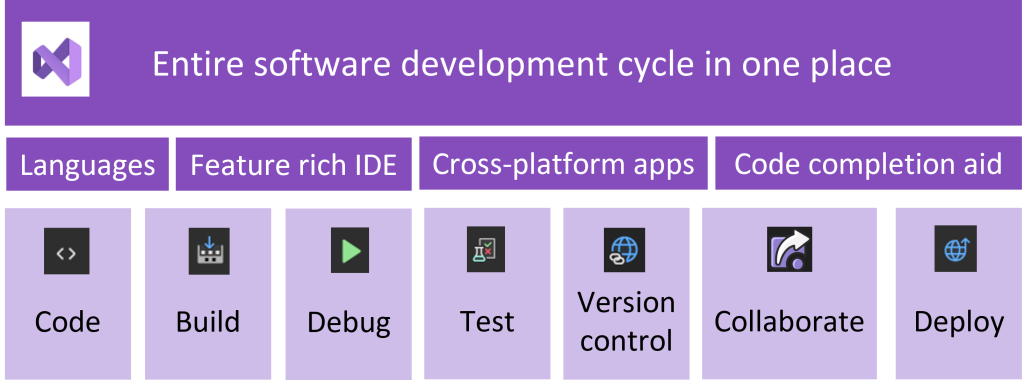
Visual Studio is an integrated development environment (IDE) from Microsoft that can be used to create a wide variety of applications. It is used by a wide range of developers, from hobbyists to enterprise-level developers.
Visual Studio works by using a number of different components, including:
- The code editor: The code editor is the main component of Visual Studio. It is where you will write and edit your code.
- The debugger: The debugger allows you to step through your code line by line and examine the values of variables. This is useful for debugging errors in your code.
- The graphical user interface (GUI) designer: The GUI designer allows you to create Windows Forms and WPF applications. It includes a drag-and-drop interface that makes it easy to create user interfaces.
- The web development environment: The web development environment allows you to create ASP.NET applications. It includes a built-in web server that allows you to test your applications locally.
- The unit testing framework: The unit testing framework allows you to create unit tests that verify the functionality of your code. Unit tests are small, self-contained tests that test a specific unit of functionality in your code. They are a great way to ensure that your code is working as expected.
- The version control system: Visual Studio integrates with a variety of version control systems, such as Git and Team Foundation Server. This allows you to track changes to your code and collaborate with other developers on the same project.
- The Cloud development environment: Visual Studio includes a cloud development environment called Visual Studio Online. Visual Studio Online allows you to develop and deploy applications to the cloud without having to set up your own infrastructure.
How to Install and Configure Visual Studio?
Here are the steps on how to install and configure Visual Studio:
- Go to the Visual Studio website and download the installer for your operating system.
- Run the installer and follow the instructions.
- Once the installation is complete, you will need to configure Visual Studio.
- To do this, open Visual Studio and select “File” > “Options”.
- In the Options dialog box, select the “Projects and Solutions” category.
- In the Projects and Solutions category, select the “General” tab.
- In the General tab, you can configure the following settings:
- The default language for your projects.
- The default location for your projects.
- The default project templates.
- Once you have configured Visual Studio, you are ready to start developing applications.

 Starting: 1st of Every Month
Starting: 1st of Every Month  +91 8409492687 |
+91 8409492687 |  Contact@DevOpsSchool.com
Contact@DevOpsSchool.com