Upgrade & Secure Your Future with DevOps, SRE, DevSecOps, MLOps!
We spend hours on Instagram and YouTube and waste money on coffee and fast food, but won’t spend 30 minutes a day learning skills to boost our careers.
Master in DevOps, SRE, DevSecOps & MLOps!
Learn from Guru Rajesh Kumar and double your salary in just one year.
What is Docker?
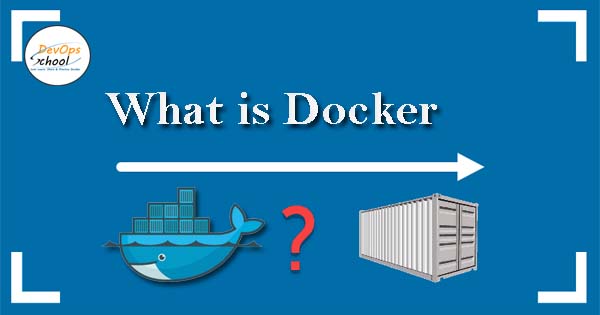
Docker is a software platform that allows you to build, deploy, and run applications in containers. Containers are isolated environments that contain all of the code, runtime, system tools, system libraries, and settings that your application needs to run. Docker is a popular choice for developers because it makes it easy to package and deploy applications. You can create a Docker image for your application, which is a snapshot of your application’s environment. You can then deploy your Docker image to any machine that has Docker installed, and your application will run in the same environment on that machine.
Docker is also a popular choice for DevOps teams because it makes it easy to automate the deployment of applications. You can create a Dockerfile, which is a text file that defines the steps that Docker needs to take to build your Docker image. You can then use a CI/CD pipeline to automate the deployment of your Docker image to production.
What are the top use cases of Docker?
Docker is a versatile platform with a wide range of use cases across different industries. Its ability to containerize applications and ensure consistent deployment, regardless of the underlying infrastructure, makes it valuable for various scenarios.
Here are some of the top use cases of Docker:
- Web development: Docker is a popular choice for web development because it makes it easy to deploy web applications. You can create a Docker image for your web application, which includes all of the code, runtime, and dependencies that your application needs to run. You can then deploy your Docker image to a cloud server, and your application will be up and running in minutes.
- DevOps: Docker is a popular choice for DevOps teams because it makes it easy to automate the deployment of applications. You can create a Dockerfile, which is a text file that defines the steps that Docker needs to take to build your Docker image. You can then use a CI/CD pipeline to automate the deployment of your Docker image to production.
- Testing: Docker is a popular choice for testing because it makes it easy to create isolated environments for testing. You can create a Docker image for your test environment, which includes all of the software and data that your tests need. You can then run your tests in this isolated environment, and you can be sure that your tests will not affect your production environment.
- Continuous integration and continuous delivery (CI/CD): Docker is a popular choice for CI/CD because it makes it easy to automate the build, test, and deployment of applications. You can use Docker to create a pipeline that automatically builds your Docker image, runs your tests, and deploys your application to production.
- Microservices: Docker is a popular choice for microservices architectures because it makes it easy to deploy and manage microservices. You can create a Docker image for each microservice, and you can then deploy your microservices to different servers or containers. This makes it easy to scale your microservices up or down as needed.
- Edge computing: Docker is a popular choice for edge computing because it makes it easy to deploy applications to edge devices. You can create a Docker image for your application, and you can then deploy your Docker image to an edge device. This makes it possible to run your applications closer to the users, which can improve performance and reduce latency.
What are the features of Docker?
Docker is a powerful platform that has a number of features that make it a popular choice for developers and DevOps teams. Here are some of the features of Docker:
- Portability: Docker containers are portable, so you can deploy your applications to any machine that has Docker installed. This makes it easy to deploy your applications to production or to test your applications on different environments.
- Scalability: Docker containers are scalable, so you can easily add or remove containers as needed. This makes it easy to scale your applications up or down as your traffic increases or decreases.
- Reusability: Docker images can be reused, so you can save time and effort when building new applications. This is especially beneficial for large applications with a lot of shared code.
- Security: Docker containers are isolated, so they are more secure than traditional ways of deploying applications. This is because Docker containers do not share the underlying operating system with other applications.
- Efficiency: Docker containers are efficient, so they can help you save money on your cloud computing costs. This is because Docker containers only use the resources that they need, and they do not need to install all of the software that is needed to run your application.
What is the workflow of Docker?
The workflow of Docker can vary depending on your specific needs. However, the steps outlined above are a general overview of the workflow that you can follow to build, deploy, and run Docker images.
Here are some additional details about each step in the workflow:
- Create a Dockerfile: The Dockerfile is a text file that defines the steps that Docker needs to take to build your Docker image. The Dockerfile will typically include instructions to install the software that your application needs, copy the application’s code into the container, and configure the container’s environment.
- Build the Docker image: The docker build command takes the Dockerfile as input and creates a Docker image. The docker build command will typically take a few minutes to complete.
- Run the Docker image: The docker run command starts a container from the Docker image. The docker run command will typically take a few seconds to complete.
- Push the Docker image to a registry: The docker push command pushes the Docker image to a registry. The docker push command will typically take a few minutes to complete.
- Deploy the Docker image to production: The docker run command can also be used to deploy the Docker image to production. However, it is often more efficient to deploy the Docker image to a cloud server or to your own infrastructure using a tool like Kubernetes.
How Docker Works & Architecture?
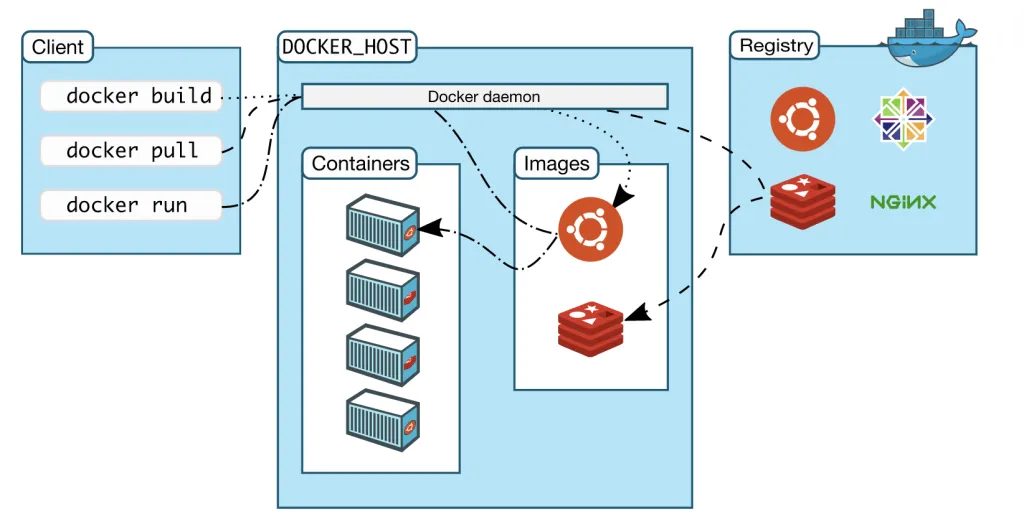
Docker works by creating a lightweight, isolated environment for running applications. This environment is called a container. A container is a package of software that includes everything that an application needs to run, such as the application’s code, runtime, system tools, system libraries, and settings. Docker uses a client-server architecture. The Docker client is a program that you use to interact with the Docker daemon. The Docker daemon is a program that runs on the host machine and manages the containers.
When you use Docker to run an application, the Docker client sends a request to the Docker daemon. The Docker daemon then creates a container from the specified image and starts the application in the container. The Docker client can then interact with the application through the Docker API. The Docker architecture is designed to be efficient and scalable. Containers are lightweight and isolated, so they can be easily created and destroyed. This makes it easy to scale your applications up or down as needed.
Here are some of the benefits of using Docker:
- Portability: Docker containers are portable, so you can deploy your applications to any machine that has Docker installed. This makes it easy to deploy your applications to production or to test your applications on different environments.
- Scalability: Docker containers are scalable, so you can easily add or remove containers as needed. This makes it easy to scale your applications up or down as your traffic increases or decreases.
- Reusability: Docker images can be reused, so you can save time and effort when building new applications. This is especially beneficial for large applications with a lot of shared code.
- Security: Docker containers are isolated, so they are more secure than traditional ways of deploying applications. This is because Docker containers do not share the underlying operating system with other applications.
- Efficiency: Docker containers are efficient, so they can help you save money on your cloud computing costs. This is because Docker containers only use the resources that they need, and they do not need to install all of the software that is needed to run your application.
How to Install and Configure Docker?
Installing and configuring Docker involves setting up Docker Engine on your system. Below are the general steps to install Docker on various platforms. Please note that the steps might vary slightly based on your operating system and version.
1. Prerequisites:
Ensure your system meets the hardware and software requirements for Docker. Check Docker’s official documentation for specific details.
2. Installation Steps:
For Linux:
- Update Package Manager:
sudo apt update2. Install Required Packages:
sudo apt install apt-transport-https ca-certificates curl software-properties-common3. Add Docker GPG Key:
curl -fsSL https://download.docker.com/linux/ubuntu/gpg | sudo gpg --dearmor -o /usr/share/keyrings/docker-archive-keyring.gpg4. Add Docker Repository:
echo "deb [signed-by=/usr/share/keyrings/docker-archive-keyring.gpg] https://download.docker.com/linux/ubuntu $(lsb_release -cs) stable" | sudo tee /etc/apt/sources.list.d/docker.list > /dev/null5. Install Docker:
sudo apt update
sudo apt install docker-ce6. Start and Enable Docker:
sudo systemctl start docker
sudo systemctl enable dockerFor macOS:
Download Docker Desktop for Mac from the Docker website and install it: https://www.docker.com/products/docker-desktop
Run Docker Desktop and follow the installation prompts.
For Windows:
Download Docker Desktop for Windows from the Docker website and install it: https://www.docker.com/products/docker-desktop
Run Docker Desktop and follow the installation prompts.
3. Post-Installation Steps:
For Linux, add your user to the docker group to run Docker commands without sudo:
sudo usermod -aG docker $USERLog out and log back in for the changes to take effect.
4. Verify Installation:
Open a terminal or command prompt and run the following command to verify that Docker is installed correctly:
docker --version5. Basic Configuration:
Docker can be configured using a configuration file. You can find more information on Docker’s official documentation about configuring Docker settings based on your needs.

 Starting: 1st of Every Month
Starting: 1st of Every Month  +91 8409492687 |
+91 8409492687 |  Contact@DevOpsSchool.com
Contact@DevOpsSchool.com