Upgrade & Secure Your Future with DevOps, SRE, DevSecOps, MLOps!
We spend hours on Instagram and YouTube and waste money on coffee and fast food, but won’t spend 30 minutes a day learning skills to boost our careers.
Master in DevOps, SRE, DevSecOps & MLOps!
Learn from Guru Rajesh Kumar and double your salary in just one year.
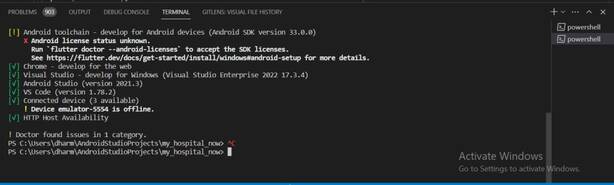
SOLUTION: None of the above works when setting up a Windows 10 Flutter 1.17.1 environment for mobile development. The quickest and easiest solve is to download android-studio-ide-193.6514223-windows (Android 4.0) from https://developer.android.com/studio/archive.
- Download Android 4.0
- Install Command
- Line Tools in SDK Settings
- Reboot Open Command Promptflutter doctor -v
To check the status of your Android licenses and accept them using Flutter, you can run the following command in your terminal:
flutter doctor --android-licensesThis command will prompt you to review and accept the Android SDK licenses that are required for Flutter development. You will be presented with a list of licenses, and you will need to accept each license individually.
Simply type “y” or “y” and press Enter for each license to accept them. Once you have accepted all the licenses, the command will complete, and you should see a message indicating that all the licenses have been accepted.
After accepting the licenses, you can re-run the command flutter doctor to check the status of your Flutter environment, including the Android licenses. It should now show the status as “Android license status: all licenses accepted.”
Make sure you have the latest version of the Flutter SDK installed and that your environment variables are set correctly for Flutter and the Android SDK.