Upgrade & Secure Your Future with DevOps, SRE, DevSecOps, MLOps!
We spend hours on Instagram and YouTube and waste money on coffee and fast food, but won’t spend 30 minutes a day learning skills to boost our careers.
Master in DevOps, SRE, DevSecOps & MLOps!
Learn from Guru Rajesh Kumar and double your salary in just one year.
To Successfully Install Xampp in your Ubuntu Machine just follow the Below Steps carefully.
Step 1 :- Login to your (Ubuntu) Machine.
Step 2 :- run the below command to download Xampp.
wget https://downloadsapachefriends.global.ssl.fastly.net/7.4.22/xampp-linux-x64-7.4.22-0-installer.run
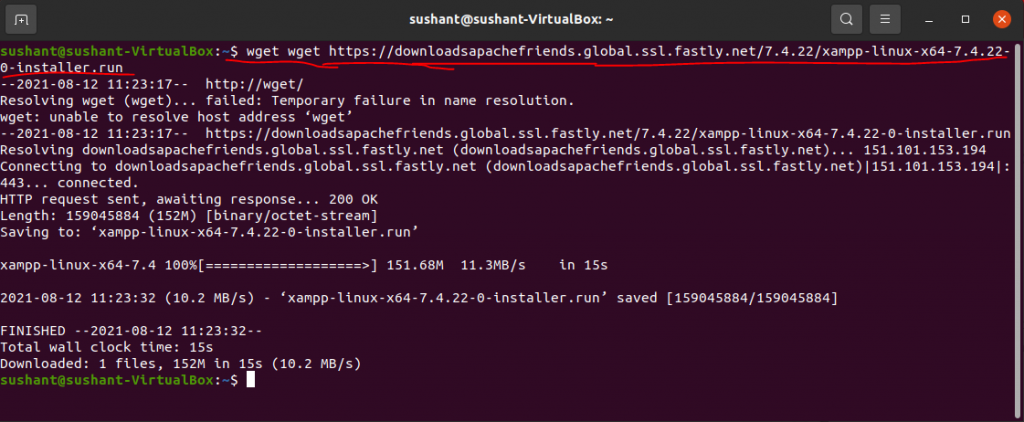
Step 3 :- Go to root user by entering below command
sudo -s
Step 4 :- Now we give permission to execute to the downloaded xampp file. For that run,
chmod 755 xampp-linux-x64-7.4.22-0-installer.run
Step 5 :- Now, we run the downloaded file for installation, for that run
sudo ./xampp-linux-x64-7.4.22-0-installer.run
Output
root@sushant-VirtualBox:/home/sushant# sudo ./xampp-linux-x64-7.4.22-0-installer.run
----------------------------------------------------------------------------
Welcome to the XAMPP Setup Wizard.
----------------------------------------------------------------------------
Select the components you want to install; clear the components you do not want
to install. Click Next when you are ready to continue.
XAMPP Core Files : Y (Cannot be edited)
XAMPP Developer Files [Y/n] :y
Is the selection above correct? [Y/n]: y
----------------------------------------------------------------------------
Installation Directory
XAMPP will be installed to /opt/lampp
Press [Enter] to continue:
----------------------------------------------------------------------------
Setup is now ready to begin installing XAMPP on your computer.
Do you want to continue? [Y/n]: y
----------------------------------------------------------------------------
Please wait while Setup installs XAMPP on your computer.
Installing
0% ______________ 50% ______________ 100%
#########################################
----------------------------------------------------------------------------
Setup has finished installing XAMPP on your computer.
root@sushant-VirtualBox:/home/sushant#
Step 6 :- Installation Done. Now we want to start server for that run,
sudo /opt/lampp/lampp start
List of commands to start, stop and restart server
To Start Server :- sudo /opt/lampp/lampp start
To Stop Server :- sudo /opt/lampp/lampp stop
To Restart Server :- sudo /opt/lampp/lampp restart
That’s all, I hope this article helps you to solve your problem.
Keep Exploring.
Thanks for reading.

 Starting: 1st of Every Month
Starting: 1st of Every Month  +91 8409492687 |
+91 8409492687 |  Contact@DevOpsSchool.com
Contact@DevOpsSchool.com