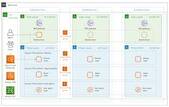Upgrade & Secure Your Future with DevOps, SRE, DevSecOps, MLOps!
We spend hours on Instagram and YouTube and waste money on coffee and fast food, but won’t spend 30 minutes a day learning skills to boost our careers.
Master in DevOps, SRE, DevSecOps & MLOps!
Learn from Guru Rajesh Kumar and double your salary in just one year.
Source:-https://www.theserverside.com
Given its need to integrate with a variety of network addressed services, the cloud is a smart place to install and run your CI/CD server.
Given the fact that Jenkins is one of the most popular, open-source, CI/CD servers on the market, combined with the fact that AWS provides a number of hosting options, it’s no surprise to find out that many DevOps professionals choose to run Jenkins on AWS. Unfortunately, do so isn’t as simple as it seems.
There are a variety of way to run Jenkins on AWS, from using a Docker container and running it on Kubernetes, or choosing to install the tool on one of the many Windows and Linux distributions provided as Amazon AMIs. There are pros and cons associated with each of these options, but in my opinion, the easiest way to run Jenkins on AWS is to host and manage it on an EC2 virtual image.
If you are content with Jenkins on an AWS EC2 image, the next question to ask is whether you want to install the software yourself, or pick from an image where the Jenkins stack is already installed? The latter is far and away the easier option.
Whenever I need to spin up an instance of Jenkins on AWS, I always use the preconfigured software stacks provided by Bitnami. Simply register with Bitnami, choose the Jenkins AMI stack, and choose to deploy to Amazon. Within a few minutes you are running a fully configured Jenkins stack on AWS. The cost is quoted at about $17.56 a month, which includes the use of a T2.small tier with 10 gigs of solid state storage and 2 gigs of memory.
For full control over the configuration of your CI/CD server, simply choose an EC2 image with the Windows or Linux distribution of your choice and follow the standard install steps. You will need to install the JDK first and set up JAVA_HOME. Then install Jenkins on the AWS hosted image.
enkins on AWS Ubuntu install steps
When the installation steps complete, you will have completed the install of Jenkins on AWS. Point a web browser at port 8080 of your EC2 image’s public IP address and log on to Jenkins. The world of continuous integration with Jenkins on AWS will be at your fingertips.

 Starting: 1st of Every Month
Starting: 1st of Every Month  +91 8409492687 |
+91 8409492687 |  Contact@DevOpsSchool.com
Contact@DevOpsSchool.com