Upgrade & Secure Your Future with DevOps, SRE, DevSecOps, MLOps!
We spend hours on Instagram and YouTube and waste money on coffee and fast food, but won’t spend 30 minutes a day learning skills to boost our careers.
Master in DevOps, SRE, DevSecOps & MLOps!
Learn from Guru Rajesh Kumar and double your salary in just one year.
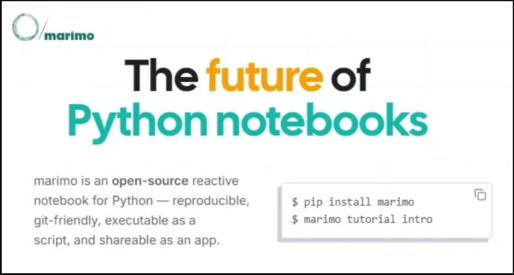
#WhatIsMarimo
1. What is marimo?
marimo is an open-source, reactive Python notebook framework designed to provide lightweight, reproducible, and interactive notebooks—ideal for both rapid experimentation and building polished data apps.
Unlike traditional notebooks like Jupyter, marimo offers a reactive execution model—meaning cells automatically recompute when their dependencies change, similar to modern reactive frontend frameworks like React or Vue.
Developed for developers, data scientists, and educators, marimo supports a code-as-configuration paradigm, integrates well with version control (no hidden outputs), and produces cleaner, more reproducible notebooks with .py files as the primary format.
✅ Key characteristics:
- Text-based (no hidden outputs like Jupyter)
- Reactive computation model
- Web-based UI served via CLI
- Interactive inputs (sliders, dropdowns, buttons)
- App export and publishing options
#MarimoUseCases
2. Major Use Cases of marimo
marimo is ideal for scenarios where transparency, reproducibility, and interactivity are critical. Some major use cases include:
📊 2.1. Data Exploration and Visualization
- marimo allows users to build rich, interactive dashboards using Python,
matplotlib,plotly, oraltair. - Developers can quickly test models or visualize data with dynamic inputs.
👩🏫 2.2. Educational Notebooks
- Great for instructors teaching data science or Python.
- Reactive cells allow students to explore “what-if” scenarios by tweaking inputs.
⚗️ 2.3. Scientific Computing & Prototyping
- Use marimo to test algorithms, build experiments, or run mathematical simulations.
- Supports NumPy, SciPy, SymPy, and Pandas natively.
🚀 2.4. Rapid Development of Data Apps
- Export a marimo notebook as a standalone web app.
- Great for demos, sharing models, or building MVPs.
📦 2.5. Clean Alternative to Jupyter
- Perfect for developers who prefer using version-controlled, code-first environments.
- Avoids cluttered
.ipynbJSON files by using clean Python.pyscripts.
#MarimoArchitecture
3. How marimo Works – Architecture Overview
marimo is designed with a modern architecture that aligns with best practices in reactive programming and frontend-backend separation. It consists of the following main components:
⚙️ 3.1. Core Components
🧠 A. Reactive Engine
- All Python code in a marimo notebook is reactive.
- If one variable or function changes, all dependent cells automatically re-evaluate.
- Based on a Directed Acyclic Graph (DAG) dependency system.
🌐 B. Web-based Frontend
- Renders UI controls, markdown, and outputs.
- Updates outputs in real time as inputs change.
🔁 C. marimo Inputs API
- Provides interactive components like:
mo.ui.slider()mo.ui.select()mo.ui.button()
- Inputs are reactive and bind to Python variables.
📄 D. File-based Notebook System
- Notebooks are simple
.pyfiles written in structured Python. - Each cell is marked with
# cellor# markdown.
📡 E. marimo CLI Server
- Launches the interactive notebook in a browser.
- Hot-reloading, shareable links, and export features supported.
#MarimoWorkflow
4. Basic Workflow of marimo
Here’s how marimo works under the hood when you launch and use a notebook:
🧩 Step-by-Step Workflow
| Step | Description |
|---|---|
| 1. | User writes a .py notebook file using # cell markers. |
| 2. | Runs marimo run my_notebook.py from CLI. |
| 3. | marimo parses the file into a dependency graph. |
| 4. | marimo starts a local web server and opens the notebook in a browser. |
| 5. | Cells are executed reactively based on dependencies. |
| 6. | UI inputs update variables, and affected cells are re-executed live. |
| 7. | User can export the notebook to a web app or share it via link. |
This flow makes it incredibly efficient for data apps or interactive exploration.
#MarimoGettingStarted
5. Step-by-Step Getting Started Guide for marimo
Let’s walk through a simple guide to start using marimo in minutes.
✅ Step 1: Install marimo
Use pip to install:
pip install marimo
✅ Step 2: Create Your First Notebook File
# filename: hello_marimo.py
# cell
import marimo
mo = marimo.App()
# cell
name = mo.ui.text(label="Your name").value
# cell
f"👋 Hello, {name or 'world'}!"
# cell
mo.stop()
✅ Step 3: Run the Notebook
marimo run hello_marimo.py
It launches a web-based notebook at http://localhost:XXXX where you can interact with the inputs and see live updates.
✅ Step 4: Add Visualization and Logic
# cell
import matplotlib.pyplot as plt
import numpy as np
x = np.linspace(0, 10, 100)
freq = mo.ui.slider(1, 10, label="Frequency").value
# cell
plt.plot(x, np.sin(freq * x))
plt.title(f"Sine Wave (freq = {freq})")
plt.show()
✅ Step 5: Export as Web App
marimo export hello_marimo.py --out app.html
This allows you to host it on a website or share as a static interactive page.