Upgrade & Secure Your Future with DevOps, SRE, DevSecOps, MLOps!
We spend hours on Instagram and YouTube and waste money on coffee and fast food, but won’t spend 30 minutes a day learning skills to boost our careers.
Master in DevOps, SRE, DevSecOps & MLOps!
Learn from Guru Rajesh Kumar and double your salary in just one year.
Login to you twilio conlsole application and go to whatsapp section
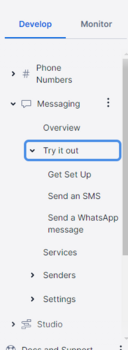
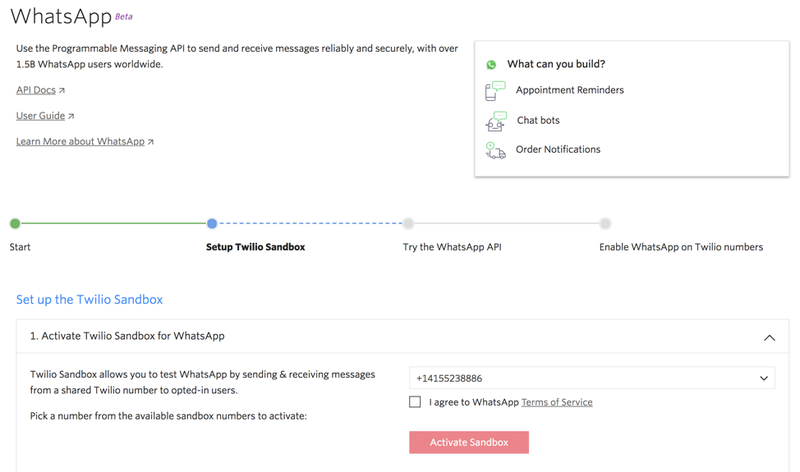
Using Twilio Phone Numbers with WhatsApp
On WhatsApp, users message each other using phone numbers. To send and receive WhatsApp messages using the Twilio Programmable Messaging API, you’ll need a phone number as well. The Twilio API addresses WhatsApp users and your numbers, using the following prefixed address format:
whatsapp:<E.164 formatted phone number>
Enabling WhatsApp with a Twilio Number
To use WhatsApp messaging in production apps, you must enable WhatsApp on your Twilio number. WhatsApp is currently opening up this access in a limited availability program. This means that WhatsApp approval is required for all customers who wish to create their own profiles.
Submit your Facebook Business Manager Account
WhatsApp uses your Facebook Business Manager account to identify your business and associate your phone numbers with it.

You’ll get a email from Twilio regarding the software you wanted to build using twilio.
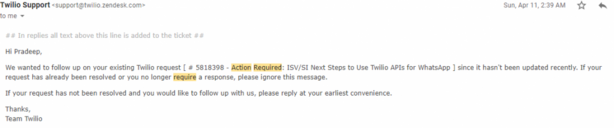
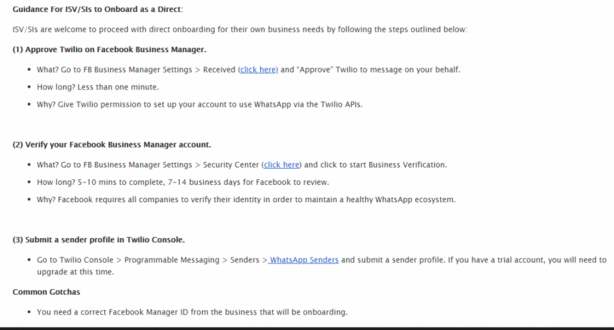
You must get approval to enable your Twilio numbers for WhatsApp. Next, you will need to provide Twilio with your Facebook Business Manager ID. If you do not already have a Facebook Business Manager account, follow Facebook’s instructions to create one.
https://www.twilio.com/blog/build-whatsapp-chatbot-twilio-whatsapp-api-php-laravel
https://www.twilio.com/docs/whatsapp/tutorial
https://www.twilio.com/docs/whatsapp/tutorial/connect-number-business-profile

 Starting: 1st of Every Month
Starting: 1st of Every Month  +91 8409492687 |
+91 8409492687 |  Contact@DevOpsSchool.com
Contact@DevOpsSchool.com