Upgrade & Secure Your Future with DevOps, SRE, DevSecOps, MLOps!
We spend hours on Instagram and YouTube and waste money on coffee and fast food, but won’t spend 30 minutes a day learning skills to boost our careers.
Master in DevOps, SRE, DevSecOps & MLOps!
Learn from Guru Rajesh Kumar and double your salary in just one year.

What is Microsoft.Testing.Platform?
Microsoft.Testing.Platform is a modern, flexible, and extensible testing ecosystem built by Microsoft to support and manage automated testing workflows across various development environments. Designed to replace fragmented testing tools, it provides a unified way to define, run, report, and orchestrate tests — whether they are unit tests, integration tests, UI tests, or cloud-based test suites.
It abstracts the underlying complexity by offering a consistent test orchestration engine, a pluggable architecture, and native integration with Microsoft’s cloud and DevOps tooling (like Azure Pipelines, GitHub Actions, Visual Studio, and more).
In simple terms, Microsoft.Testing.Platform is becoming the “one place” to organize, run, scale, and analyze all your testing efforts in today’s hybrid cloud-native world.
Major Use Cases of Microsoft.Testing.Platform
Here are the top use cases where Microsoft.Testing.Platform shines:
- Centralized Test Execution:
Run tests from multiple frameworks (NUnit, xUnit, MSTest, Selenium, Playwright, API tests) in one place without worrying about environment setups. - Cloud-Scale Test Orchestration:
Easily distribute and parallelize thousands of test cases across virtual machines, containers, or Kubernetes clusters. - Shift-Left Testing in DevOps Pipelines:
Seamlessly integrate automated tests early in the CI/CD pipelines in Azure DevOps or GitHub Actions. - Test Result Management and Analytics:
Consolidate test outcomes with detailed logs, screenshots, videos, and performance metrics across different test runs. - Cross-Platform Testing Support:
Enable testing for web, mobile, desktop, APIs, and cloud-native applications — all under one ecosystem. - Simplified Plugin Extensions:
Extend functionalities like custom test runners, reporters, or environments without rewriting your core testing flows.
How Microsoft.Testing.Platform Works (Architecture Overview)
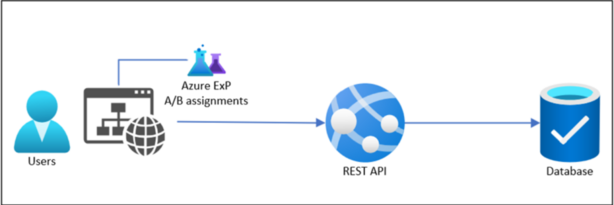
At its core, the architecture of Microsoft.Testing.Platform is based on four primary layers:
- Test Orchestration Layer:
- Manages scheduling, prioritization, retries, and parallel execution of tests.
- Works with agents or distributed workers (locally or cloud-hosted).
- Execution Engine Layer:
- Abstracts away specific test frameworks.
- Supports multiple frameworks (e.g., MSTest, NUnit, xUnit) through plugins.
- Extensibility Layer:
- Offers plugin points (hooks) for custom test adapters, result processors, and environment providers.
- Reporting and Analytics Layer:
- Collects execution metrics, logs, screenshots, system diagnostics.
- Generates dashboards and integrates with Azure Monitor, App Insights, or other monitoring platforms.
Internal Components typically include:
- Test Runners (standard or custom)
- Distributed Agents (for scaling)
- Result Processor (to normalize outcomes)
- Storage Services (for reports and artifacts)
Communication happens via REST APIs, message queues, and telemetry pipelines that ensure reliability at scale.
Basic Workflow of Microsoft.Testing.Platform
The end-to-end workflow typically looks like this:
- Test Discovery
- Detects available tests across the codebase via test adapters.
- Test Selection and Scheduling
- Developers or automation engineers select which tests to run.
- Platform intelligently schedules them based on priority, resource availability, and history.
- Test Execution
- Runs tests in isolated environments (VMs, Docker containers, or self-hosted runners).
- Data Collection and Logging
- Captures logs, screenshots, metrics, and test artifacts.
- Results Aggregation
- Consolidates and normalizes results from various test frameworks.
- Reporting and Feedback
- Publishes reports to dashboards, sends feedback to the developers, or triggers corrective actions in pipelines.
- Retry and Failover Mechanism (if enabled)
- Automatically retries failed test cases based on predefined policies.
Step-by-Step Getting Started Guide for Microsoft.Testing.Platform
Here’s how a beginner can quickly get started:
Step 1: Prerequisites
- Install .NET 6+ SDK or latest Visual Studio version.
- Azure DevOps account (optional, if integrating).
- GitHub repository (optional, if integrating with GitHub Actions).
- Basic understanding of writing unit or integration tests.
Step 2: Install Microsoft.Testing.Platform NuGet Package
Open your terminal or project file (.csproj) and install the package:
dotnet add package Microsoft.Testing.Platform
Or via Visual Studio Package Manager:
Install-Package Microsoft.Testing.Platform
Step 3: Set Up Your Test Project
- Create or open an existing test project.
- Configure your tests normally (xUnit, MSTest, NUnit).
Example for xUnit:
dotnet new xunit -n MyProject.Tests
cd MyProject.Tests
Step 4: Configure Test Platform Settings (Optional)
You can create a simple testingplatform.json to define:
{
"parallelExecution": true,
"retryFailedTests": 2,
"maxAgents": 5
}
Step 5: Execute Tests with Microsoft.Testing.Platform
Run your tests using:
dotnet testingplatform run
Or integrate it into your Azure DevOps or GitHub Actions pipelines.
Example for GitHub Actions:
- name: Run Tests
run: dotnet testingplatform run --project MyProject.Tests
Step 6: View Results and Reports
- Reports are usually generated in the
TestResultsfolder. - You can connect reporting plugins for more advanced dashboards (like Allure, ReportPortal, etc.).
Step 7: Scale for Large Projects (Optional)
- Set up distributed agents.
- Connect to Azure Cloud Testing resources.
- Configure advanced features like retries, retries only on flaky tests, etc.