Upgrade & Secure Your Future with DevOps, SRE, DevSecOps, MLOps!
We spend hours on Instagram and YouTube and waste money on coffee and fast food, but won’t spend 30 minutes a day learning skills to boost our careers.
Master in DevOps, SRE, DevSecOps & MLOps!
Learn from Guru Rajesh Kumar and double your salary in just one year.
If you are new to Linux/Unix, then the concept of permissions may be confusing. This guide provides you with an explanation of what permissions are, how they work, and how to manage them. A number of examples are provided to illustrate how to set and change permissions for both users and groups.
What are Linux User and Group Permissions?
Linux/Unix operating systems have the ability to multitask in a manner similar to other operating systems. However, Linux’s major difference from other operating systems is its ability to have multiple users. Linux was designed to allow more than one user to have access to the system at the same time. In order for this multiuser design to work properly, there needs to be a method to protect users from each other. This is where permissions come in to play.
Read, Write, & Execute Permissions
Permissions are the “rights” to act on a file or directory. The basic rights are read, write, and execute.
- Read: a readable permission allows the contents of the file to be viewed. A read permission on a directory allows you to list the contents of a directory.
- Write: a write permission on a file allows you to modify the contents of that file. For a directory, the write permission allows you to edit the contents of a directory (e.g. add/delete files).
- Execute: for a file, the executable permission allows you to run the file and execute a program or script. For a directory, the execute permission allows you to change to a different directory and make it your current working directory. Users usually have a default group, but they may belong to several additional groups.
Viewing File Permissions
To view the permissions on a file or directory, issue the command ls -l <directory/file>. Remember to replace the information in the <directory/file> with the actual file or directory name. Below is sample output for the ls command:
-rw-r--r-- 1 root root 1031 Nov 18 09:22 /etc/passwd- The first ten characters show the access permissions.
- The first dash (
-) indicates the type of file (dfor directory,sfor special file and-for a regular file). - The next three characters (
rw-) define the owner’s permission to the file.
In this example, the file owner has read and write permissions only. The next three characters (r--) are the permissions for the members of the same group as the file owner (which in this example is read only). The last three characters (r--) show the permissions for all other users and in this example it is read only.
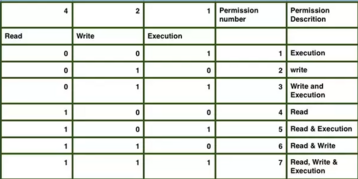

 Starting: 1st of Every Month
Starting: 1st of Every Month  +91 8409492687 |
+91 8409492687 |  Contact@DevOpsSchool.com
Contact@DevOpsSchool.com